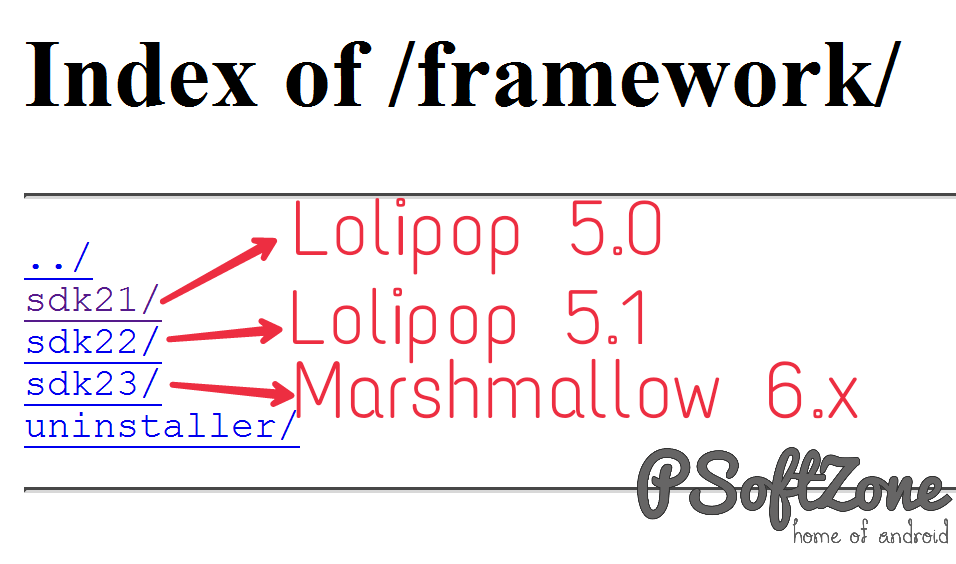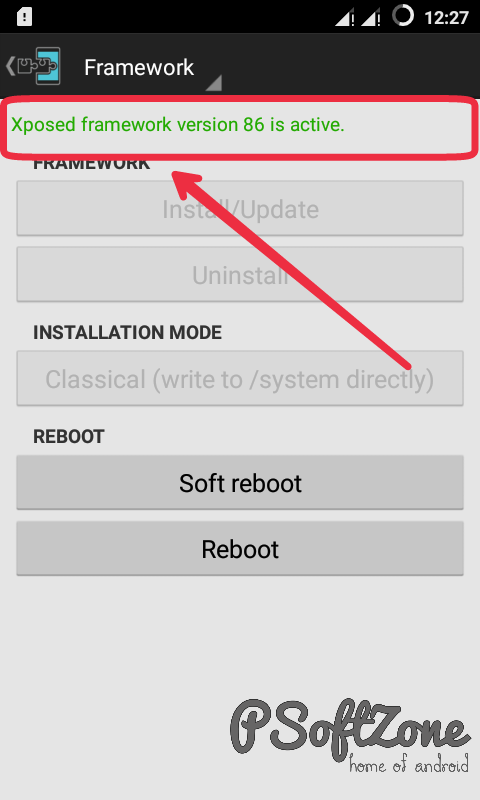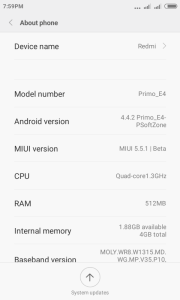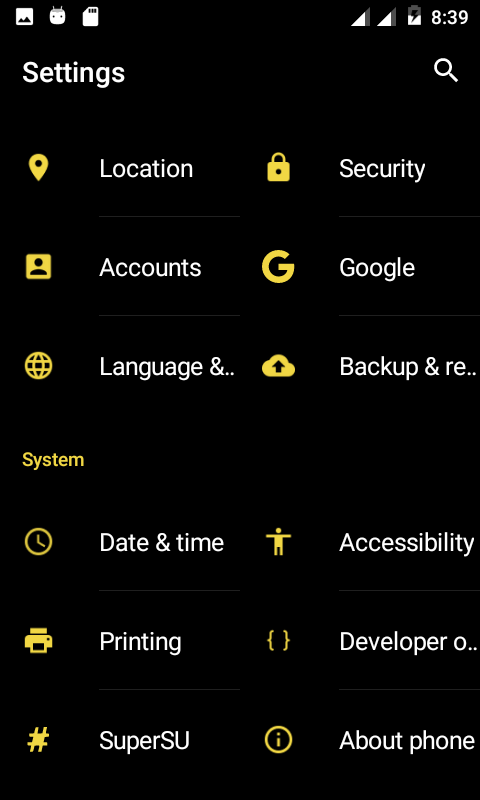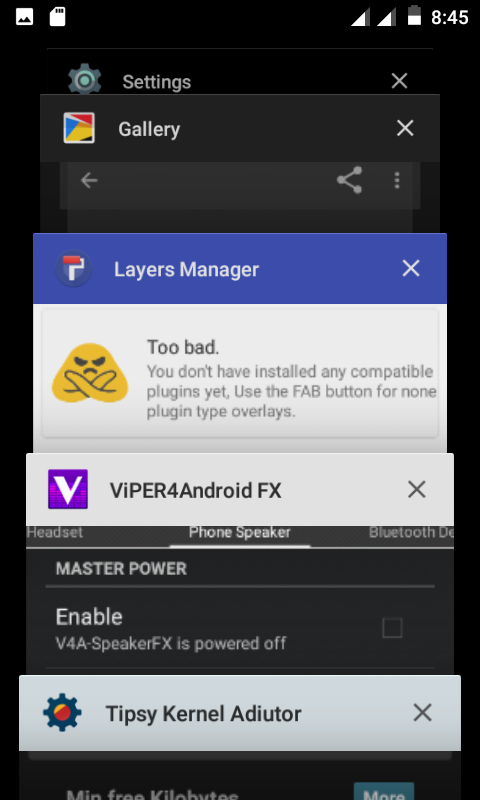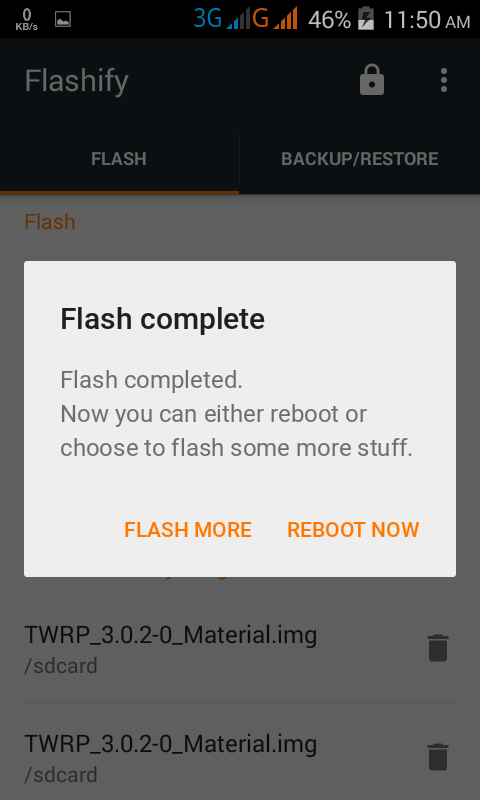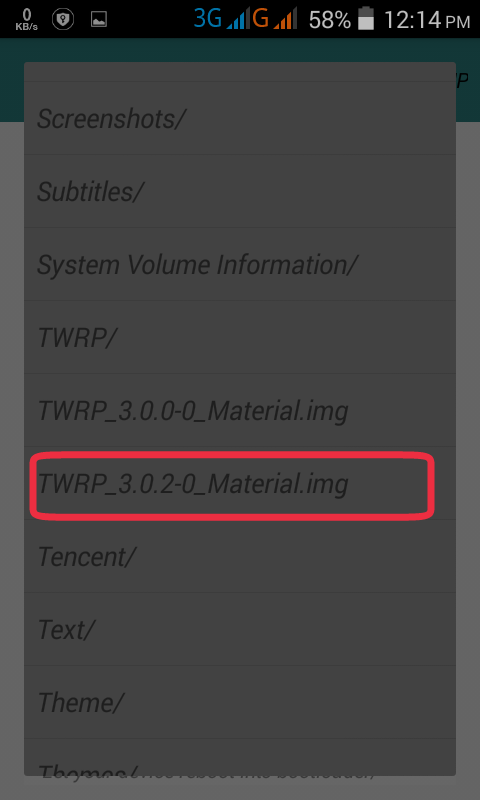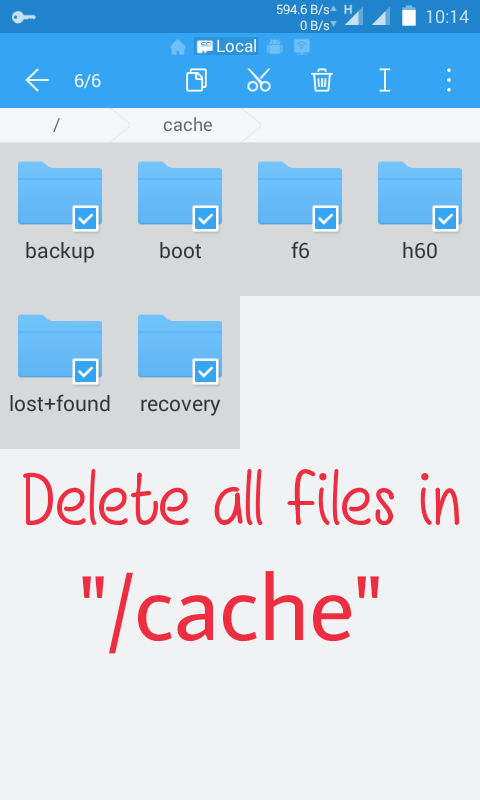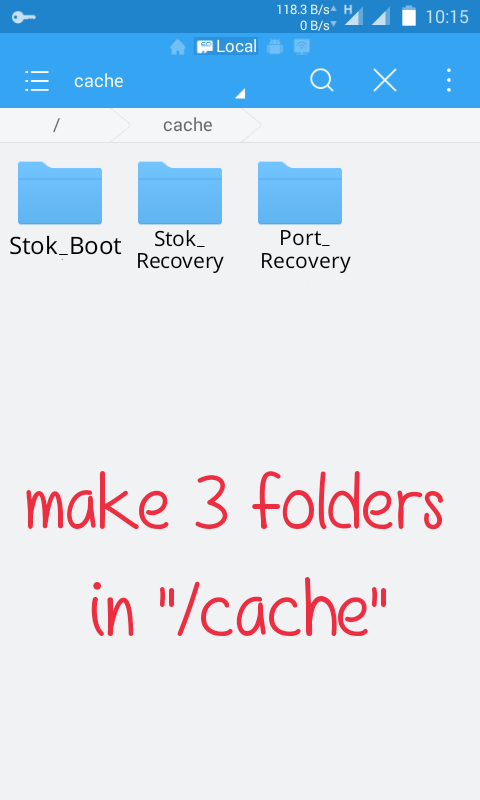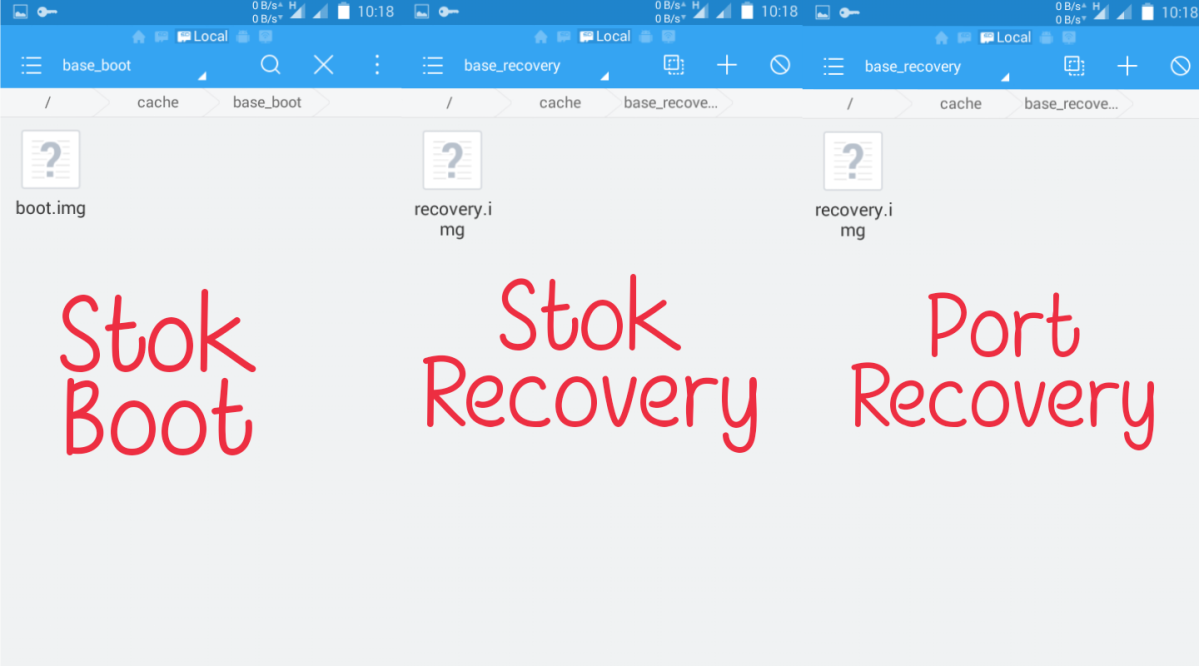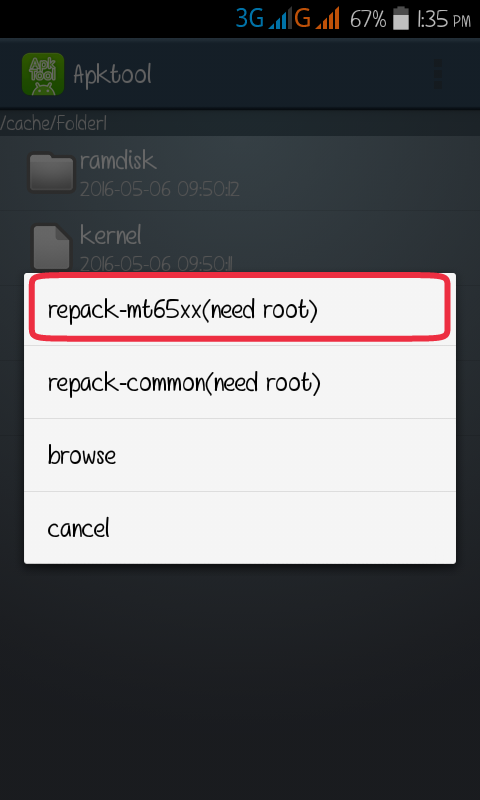Hi there, today I’m presenting an awesome sound mod called “PSoftZone All In One Sound Mod”. It a great sound mod for Android device. It’s not an app, it’s a flashable zip & combination of different apps & sound mods like Dolby Atmos, Viper4Android, Max Audio etc. So you don’t need to install of flash different sounds any more. Because it is giving you the scope to use all sound mods at single flash!! And Yes! it is based on A.R.I.S.E Sound System.
PSZ AIO Sound Mod includes Viper4Android, Dolby Atmos, Maxx Audio & other sound libs in a single Flashable zip!!!
Introduction:
- Mod Name : PSZ AIO Sound Mod
- Full Name : PSoftZone All In One Sound Mod
- Size : 45 MB
- Developers : ARISE Team, Pranto
- Included Apps: Dolby Atmos, Maxx Audio, Viper4Android
- Mod Type : Flashable Zip (Flash via Custom Recovery)
Requirements:
- Android 4.1(Jelly Bean) – Android 6.x & Maybe 7.x
- Minimum 80MB free space in System
- A Custom recovery installed
- And Root also..
Features:
- Built in Viper4Android with pre-installed Super Quality Drivers.
- Built in Dolby Atmos
- Maxx Audio from Lenovo K3 Note
- Sony LDAC Bluetooth Codec
- Sony Xperia sound libs
- LeTv Max 2 sound libs & DTS
- Also has built in some premium music players sound libs. Ex: USB Audio Player Pro, Neutron Music Player, Sony Music DSP, Onkyo HF.
- Work on almost all devices running 4.x or later.
Screenshots:
Installation:
- First of all make sure you have 80MB free space in system.
- Make a backup of your current rom.
- Reboot your phone to recovery mode. (Must use a Custom Recovery)
- Now install “PSZ-AIO-Sound-Mod.zip“
- After installation, reboot your phone.
- Now enjoy Viper4Android, Dolby Atmos, Maxx Audio at same time!!!
Uninstallation:
- PSZ AIO Sound Mod replaces system files, so that it can not be uninstalled. For this you have to make a backup of your current rom before flashing PSZ AIO Sound Mod. And when you want to uninstall it, you have to restore your backed up rom. Otherwise you need to flash the full rom/firmware.
Downloads: